Windows 10’s Anniversary Update brings an interesting new feature: Any PC can now function as a wireless receiver for Miracast, allowing you to view the display from another Windows PC, an Android smartphone or tablet, or a Windows phone.
How to Turn Your PC Into a Miracast Receiver
To turn your PC into a Miracast receiver, just open Windows 10’s Start menu and open the “Connect” app. If you don’t see this app, you need to upgrade to the Anniversary Update.
With the app open, you’ll see a message that your PC is now ready for you to connect wirelessly. That’s it. You don’t need to mess with any firewall or network server settings. Just open the app whenever you want to cast.
On most PCs, you’ll likely see a “This device might have trouble displaying your content because its hardware wasn’t specifically designed for wireless projection” message. The application will still work, but it would likely work better if the PC’s hardware and hardware drivers was specifically designed to function for wireless projection.

How to Cast From Another Windows 10 PC
To connect from another PC running Windows 10, head to Settings > Display on that PC and select “Connect to a wireless display”. This setting should be in the same place on a phone running Windows 10 Mobile.
The PC running the Connect app should appear in the list. Click or tap it to connect.

After it connects, you’ll see a few more settings. Enable “Allow input from a keyboard or mouse connected to this display” and the PC functioning as the receiver will be able to interact with the PC through the Connect app.

To change the project mode, select “Change projection mode”. By default, it functions in “duplicate” mode and duplicates the contents of your screen. You can instead choose to extend the screen and treat the remote display as a second monitor, or only use the second screen.
Whichever option you choose, you can enable full-screen mode by clicking the “full screen” button on the window title bar.
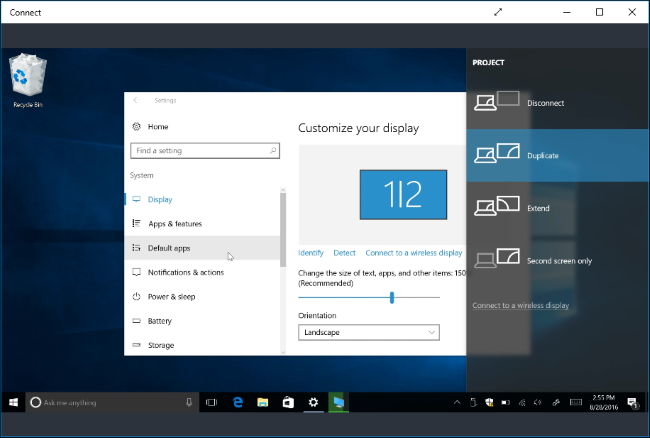
How to Cast From an Android Device
To connect from an Android device, you can use the built-in Cast feature…as long as your phone supports it. This is Android, so things aren’t always simple. Your manufacturer may or may not include Miracast support on your phone or tablet. In fact, even Google has removed Miracast support from its latest Nexus devices. But, if your device does support Miracast, this should work.
To cast on Android, head to Settings > Display > Cast. Tap the menu button and activate the “Enable wireless display” checkbox. You should see your PC appear in the list here if you have the Connect app open. Tap the PC in the display and it’ll instantly start projecting.
Don’t see the option here? Your phone or tablet’s manufacturer may have put it in a different place. Look up how to use Miracast on your specific device for more information.

The Settings app is considered “protected content” for security reasons, however, so you’ll have to leave the Settings app before your Android device’s screen will appear in the Connect app. You’ll just see a black screen into the Connect app until then.
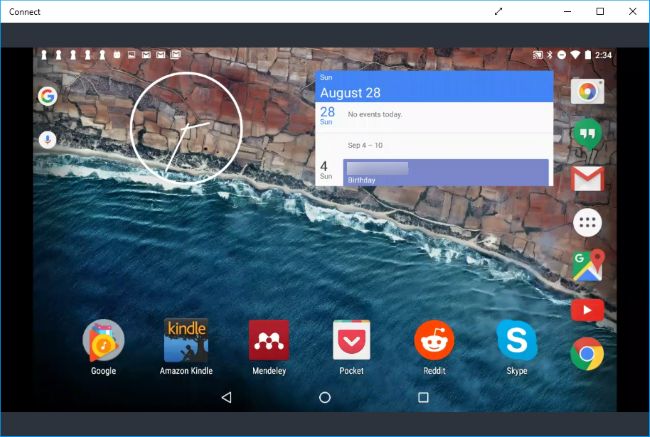
The Connect app will produce notifications that you’ll find an the action center. For example, when we connected an Android device, we saw a message saying protected content can’t be displayed, and that we couldn’t use the mouse on our PC to control the Android device’s screen.

To stop projecting, just close the Connect window on the PC receiving the remote display or end the remote display connection on the device projecting to it


