STEPS
1. Open the Chrome Browser and goto the site where the password is saved eg. gmail.com , facebook etc
2. Right Click the password box and click on Inspect Element.
3. After clicking on inspect element goto type="password" as shown below.
4. Change type= "password" to type= "text" as shown in the below image.
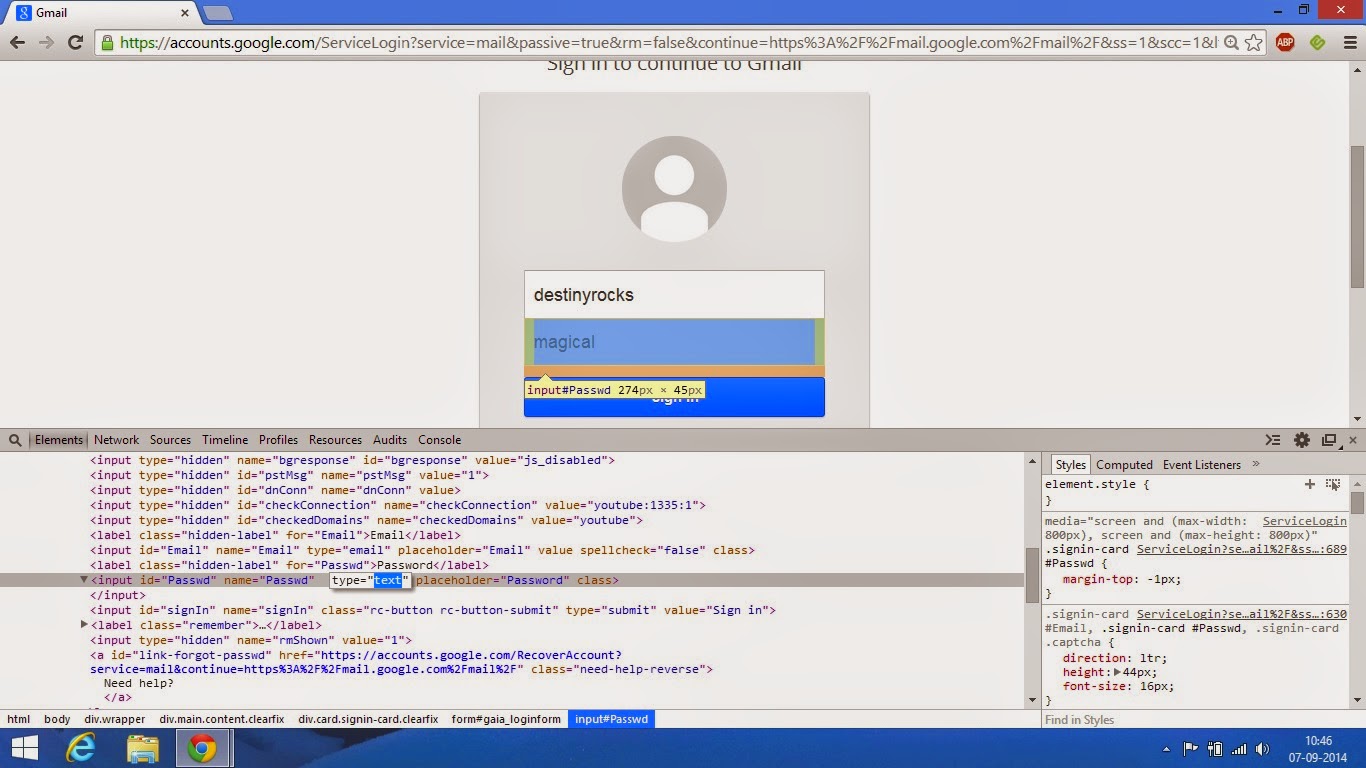
5. Once you change the type from password to text you can see the password in the password box changes from ***** to the text password.





0 comments:
Post a Comment