1
Open your web browser, open the website from where you want to download your desired media file. Lets say you want to download a video clip from YouTube
2
Search the video in YouTube and Copy the path of that video direct from address bar.
3
Open VLC Media Player in your computer system & press CTRL+N. It'll open 'Open Media' window for you. Paste that path (you copied in Step 2) in 'Please enter a network URL:' and click 'Play'.
4
As soon as you'll click 'Play', VLC player will automatically start streaming & playing that video clip. You may pause, stop, rewind, fast forward and play that clip at any point in VLC media player.
5
Click "Tools" and select "Codec Information". It'll open 'Current Media Information' window for you.
6
Under 'Location:', you'll be able to see a link. This is the actual download link of file.
7
Right-click this download link & select 'Select All'.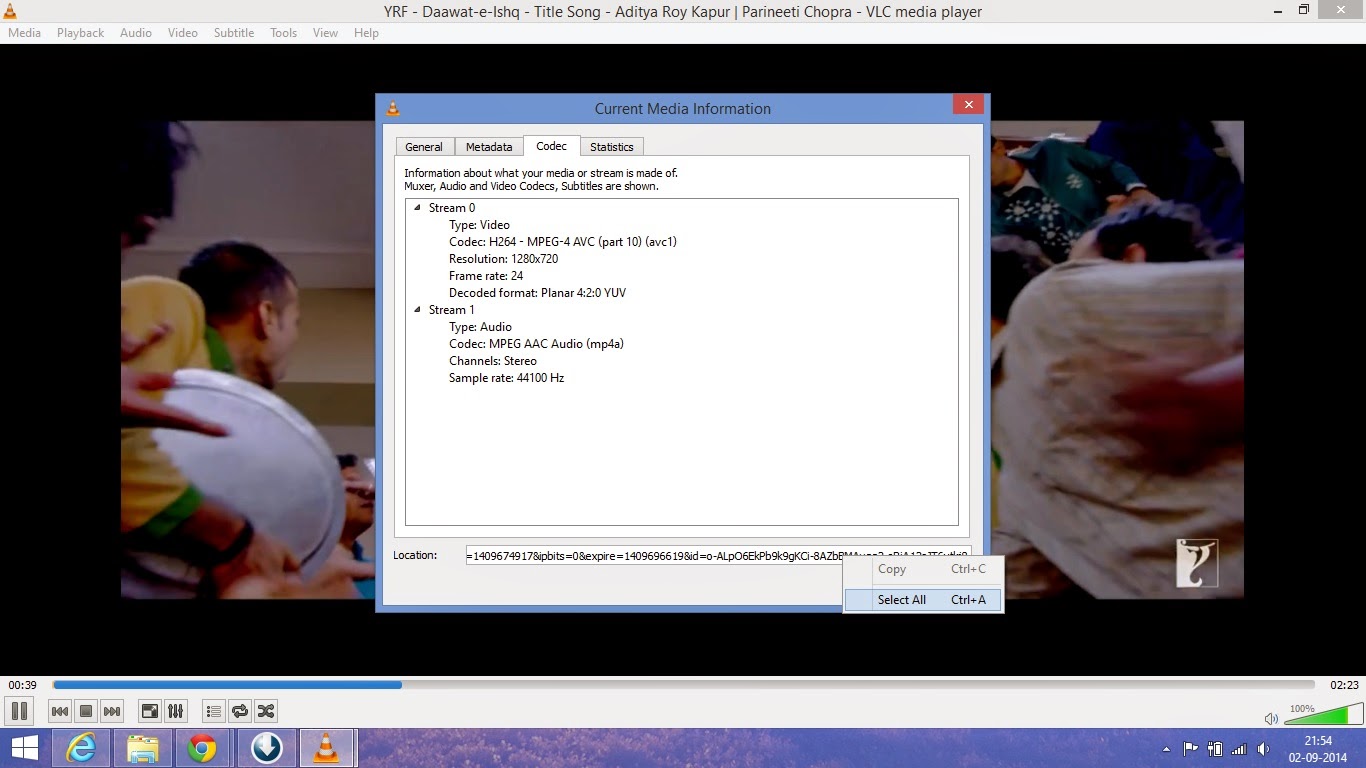
8
Right-click this download link again & select 'Copy'.
9
Open your web browser, paste this link (you copied in Step 8) in address bar.Press 'Enter' key.
10
Your browser will automatically start streaming & playing the video clip.
11
Right-click anywhere on the browser window in which video is being played and select 'Save Video As'. Press 'Enter' key.
12
Your browser will start downloading the video file. That's all.






0 comments:
Post a Comment